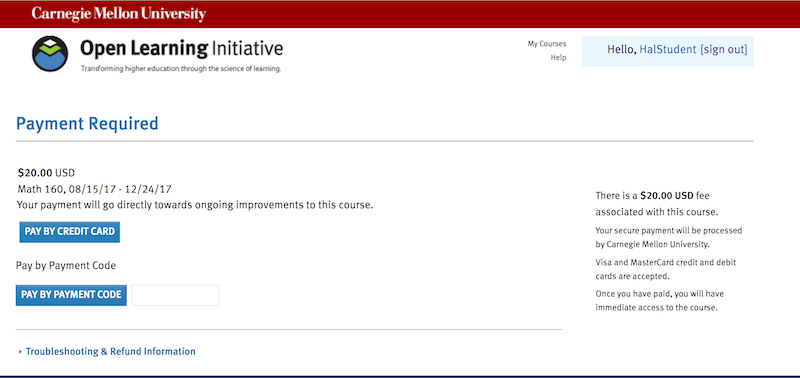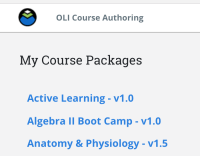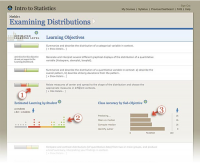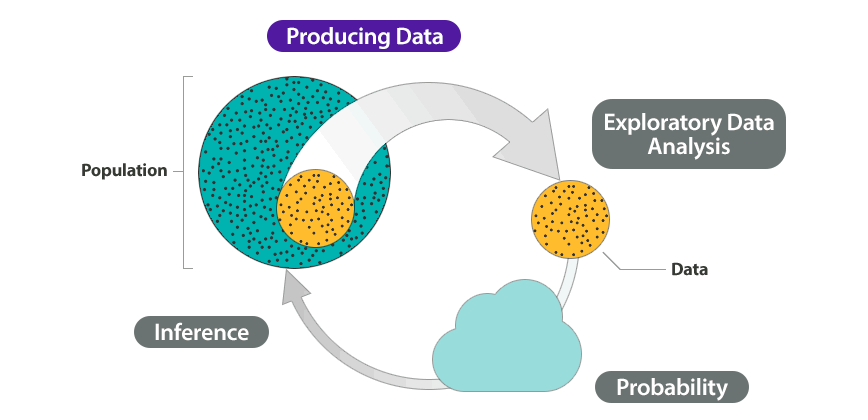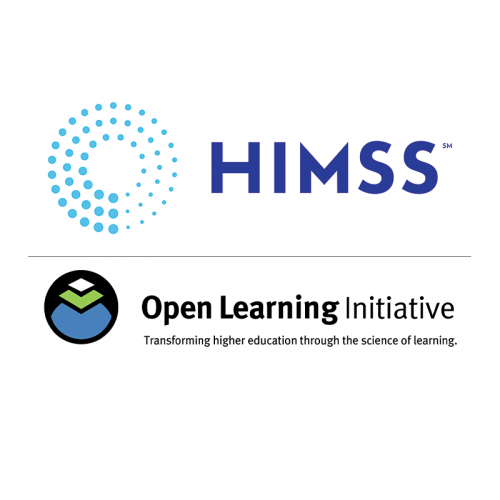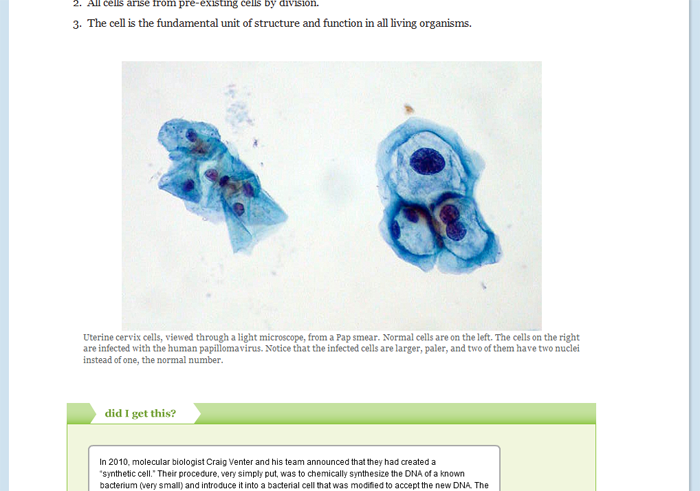PC Hardware helps students prepare for CompTIA A+ Hardware Exam 220-901.
PC Hardware
$25
- Description
- What students will learn
- Learning objectives by module
- Course assessments, activities, and outline
- Other course details
- System requirements
- Included instructor tools
Description
PC Hardware is a study of the basic assembly, maintenance, and repair of microcomputer systems. Divided into eight (8) units, these hardware-oriented topics include subcomponents, such as system board, video, memory, storage, multimedia, networking, and printers. This course provides 25 content modules and simulated exercises aligned with the current version of CompTIA A+ Hardware Exam 220-901.
Related course: Cyber Pathways Across Maryland (CPAM): PC Software
The CPAM Consortium is a TAACCCT grant-funded project modeled after the NSC Cyber Technology program, created to “close the skills gap and connect more Maryland residents to high-quality employment in the cybersecurity industry.”
CPAM is a collaboration of fourteen Maryland Community Colleges connecting students with employer partners through internships and job placement at the conclusion of the Cyber Security coursework. PC Hardware and PC Software are typically the gateway courses leading to the remainder of Cyber Pathway. These two courses are aligned with CompTIA’s A+ certification exams 220-901 and 220-902. CPAM completers are prepared for entry-level Cyber positions across various technology industries and in government, as well as have an opportunity to sit for nationally recognized certifications from Cisco and CompTIA.
What students will learn
Coming soon.
Learning objectives by module
Unit 2: Hardware Basics
- PCH 1: The Basics
- Connect common peripherals to standard ports.
- Describe a computer’s basic components.
- Identify a computer’s hardware, software, and firmware.
- Identify and categorize inputs and outputs. Compare and contrast various connection interfaces and cables and explain their purposes.
- PCH 2: Procedures and Safety
- Describe effective ways to reduce the risk of injury or damage while working with computer systems.
- Explain appropriate safety measures and procedures while demonstrating basic computer assembly.
- Identify common hazards that may be encountered while working with computer systems and tools.
- PCH 3: Customer Relations
- Recognize and explain the general principles of professional customer service.
- Set up a computer system and demonstrate operation for the customer.
Unit 3: Hardware Components
- PCH 4: Cases, Form Factors, and Power Supplies
- Describe common computer case designs and features.
- Describe common motherboard form factors and suitable cases for each.
- Disassemble and reassemble computers in the most common case designs.
- Identify power supply connectors.
- Recommend and install an appropriate power supply given specific hardware to bepowered.
- Test power supplies to ascertain proper functioning.
- PCH 5: Motherboards, Expansion Buses, and Processors
- Compare current microprocessor speeds and capabilities with those of 10 and 20 years ago, and describe the effect of processing capabilities.
- Identify motherboard components and describe their basic functions.
- Place an array of microprocessors in approximate date or performance order.
- PCH 6: Memory and BIOS
- Configure and apply BIOS settings.
- Remove and Install RAM.
- PCH 7: Expansion Cards, Audio, Video, and Storage
- Explain the differences between processors.
- Explain the various types of expansion slots.
- Given a scenario, evaluate types and features of display devices.
- Install and configure expansion cards.
- Install and configure storage devices.
- PCH 8: Cooling
- Install, upgrade, and test cooling performance.
- Select the appropriate cooling method for a given CPU and system.
Unit 4: Networking and Internet
- PCH 9: Networking Overview
- Identify various types of networks, topologies, and network security issues.
- PCH 10: Networking Hardware
- Check the documentation to verify that the adapter will work with the motherboard.
- Close the side cover of the computer.
- Identify and describe network devices and their functions.
- Install a network adapter.
- Line up the connector of the NIC to the expansion slot and seat it firmly.
- Match the connector/pinouts of the new NIC and verify it matches the proposed slot.
- Open the side cover of the computer to inspect the available expansion slots.
- Power down the computer and disconnect the main power cord from the machine.
- Power up the machine.
- Reconnect the main power cord.
- Remove the corresponding computer PCI option slot cover from the back panel.
- PCH 11: Networking Media
- Categorize characteristics of connectors and cabling.
- Identify types of network cables and connectors.
- PCH 12: Ethernet Standards
- Differentiate between Ethernet and TCP/IP.
- Plan a basic network connection using 100BaseT.
- Recognize the typical network standards.
- PCH 13: IPv4 and IPv6 Addresses
- Describe the properties of IPv4 and IPv6.
- Explain the properties and characteristics of TCP/IP.
- Set up Windows networking and illustrate subnetworking.
- PCH 14: TCP and UDP Protocols
- A single segment (segment 1) is sent over the network.
- Identify and demonstrate use of FTP.
- Identify SSL in use.
- Segment one is acknowledged.
- Segments two and three are acknowledged.
- Segments two and three are sent over the network.
- Three-way handshake.
- Window size 1 is established.
- Window size 2 is established.
- PCH 15: Introduction to Wireless Networking
- Compare wireless network standards, encryption, and interfaces.
- Configure a wireless connection.
- Identify major wireless security measures.
- PCH 16: Internet Connectivity
- Compare and contrast Internet connection types and features.
- Configure each client to be part of the same workgroup.
- Configure the router and set up the wireless settings.
- Connect each client to the router, and verify each is working.
- Decide on the type of Internet connection to be used.
- Determine the method of network connection for users.
- Have your ISP install the modem or use a self-install kit.
- Install, configure, deploy, and test a SOHO wireless/wired router using appropriate settings.
- Physically connect the router and modem together.
- Select the modem and router to use.
- Set up file and printer sharing on each client and designate which resources to share.
- Test each client’s ability to access shared resources (files/printers).
- Test the Internet connection on each client.
Unit 5: Notebooks and Laptops
- PCH 17: Notebook Features and Components
- Compare and contrast notebook features.
- Identify the components within the display of a notebook.
- Install and configure laptop and netbook hardware and components.
- PCH 18: Laptop and Notebook Component Replacement
- Determine type and capacity of laptop components.
- Locate, identify, disconnect, and replace laptop components.
- Troubleshoot notebook components.
- PCH 19: Notebook Power and Physical Security
- Describe battery care and proper battery disposal.
- Determine a notebook’s source of power and state of battery.
- Secure a notebook through use of a security cable and other measures.
Unit 6: Printers
- PCH 20: Printer Types and Interfaces
- Charging (conditioning)
- Choose a printer to fulfill the requirements for a given situation.
- Cleaning
- Developing
- Explain the four types of photo-imaging processes.
- Exposing
- Fusing
- Processing
- Transferring
- PCH 21: Printer Configuration and Installation
- Connect a PC to a network printer.
- Connect the printer to the network.
- Follow the prompts to install the driver.
- Install and configure a shared printer.
- Install printer drivers on each network workstation.
- Make sure the printer receives an IP address.
- Select the correct printer from the list of found printers and click “next.”
- Use Add Printer Wizard to scan for and install printer drivers.
- PCH 22: Printer Management and Maintenance
- Left click “devices and printers”
- Left click “printers and faxes.”
- Left click “start.”
- Left click properties.
- Locate the desired printer in the list.
- Manage a print server and print spoolers.
- Modify printer properties and permissions.
- Right click on the desired printer.
Unit 7: Assembly, Management, and Maintenance
- PCH 23: Computer Assembly
- Demonstrate professional behavior and communications while working with a client.
- Document findings, actions and outcomes for the customer.
- Establish a plan of action to resolve the problem and implement the solution.
- Establish a theory of probable cause. In establishing your theory, question the obvious.
- Identify the problem.
- Perform and explain computer maintenance, repair, and assembly.
- Test your theory to determine the cause.
- Verify full system functionality and, if applicable, implement preventative measures.
- PCH 24: Prohibited Content
- Explain the fundamentals of dealing with prohibited content.
- PCH 25: Wired Network Maintenance
- Perform wired network maintenance.
Course assessments, activities, and outline
UNIT 1: Succeeding in PC Hardware
UNIT 2: Hardware Basics
PCH 1: The Basics
Quiz: The Basics
PCH 2: Procedures and Safety
Quiz: Procedures and Safety
PCH 3: Customer Relations
Quiz: Customer Relations
UNIT 3: Hardware Components
PCH 4: Cases, Form Factors, and Power Supplies
Quiz: Cases, Form Factors, and Power Supplies
PCH 5: Motherboards, Expansion Buses, and Processors
Quiz: Motherboards, Expansion Buses, and Processors
PCH 6: Memory and BIOS
Quiz: Memory and BIOS
PCH 7: Expansion Cards, Audio, Video, and Storage
Quiz: Expansion Cards, Audio, Video, and Storage
PCH 8: Cooling
Quiz: Cooling
UNIT 4: Networking and Internet
PCH 9: Networking Overview
Quiz: Networking Overview
PCH 10: Networking Hardware
Quiz: Networking Hardware
PCH 11: Networking Media
Quiz: Networking Media
PCH 12: Ethernet Standards
Quiz: Ethernet Standards
PCH 13: IPv4 and IPv6 Addresses
Quiz: IPv4 and IPv6 Addresses
PCH 14: TCP and UDP Protocols
Quiz: TCP and UDP Protocols
PCH 15: Introduction to Wireless Networking
Quiz: Wireless Technologies
PCH 16: Internet Connectivity
Quiz: Internet Connectivity
UNIT 5: Notebooks and Laptops
PCH 17: Notebook Features and Components
Quiz: Notebook Features and Components
PCH 18: Laptop and Notebook Component Replacement
Quiz: Laptop and Notebook Component Replacement
PCH 19: Notebook Power and Physical Security
Quiz: Notebook Power and Physical Security
UNIT 6: Printers
PCH 20: Printer Types and Interfaces
Quiz: Printer Types and Interfaces
PCH 21: Printer Configuration and Installation
Quiz: Printer Configuration and Installation
PCH 22: Printer Management and Maintenance
Quiz: Printer Management and Maintenance
UNIT 7: Assembly, Management, and Maintenance
PCH 23: Computer Assembly
Quiz: Computer Assembly
PCH 24: Prohibited Content
Quiz: Prohibited Content
PCH 25: Wired Network Maintenance
Quiz: Wired Network Maintenance
UNIT 8: Capstone
PCH 26: PC Hardware Capstone
Quiz: PC Hardware Capstone
UNIT 9: PC Hardware Survey
PCH 27: Course Survey
Other course details
System requirements
OLI system requirements, regardless of course:
- internet access
- an operating system that supports the latest browser update
- the latest browser update (Chrome recommended; Firefox, Safari supported; Edge and Internet Explorer are supported but not recommended)
- pop-ups enabled
- cookies enabled
Some courses include exercises with exceptions to these requirements, such as technology that cannot be used on mobile devices.
This course’s system requirements:
- none listed (subject to change)
Included instructor tools
Instructors who teach with OLI courses benefit from a suite of free tools, technologies, and pedagogical approaches. Together they equip teachers with insights into real-time student learning states; they provide more effective instruction in less time; and they’ve been proven to boost student success.