After we communicate your LTI key, secret, and provider domain, follow the directions below to integrate OLI courses into Blackboard. Your screen view may differ from the screenshots below. If you are unable to use the instructions and screenshots to orient yourself, please contact OLI Support: oli-help@lists.andrew.cmu.edu.
Tool Provider Domain Configuration
[columnLeft]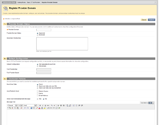
[/columnLeft] [columnRight]
- From the Blackboard administrator panel, go to Building Blocks, Basic LTI Tool Providers.
- Register a new Provider Domain. Enter the following values:
- Provider Domain oli.cmu.edu
- Tool Provider Key < enter the key provided by OLI >
- Tool Provider Secret < enter the secret provided by OLI >
- User Fields to Send “Role in Course” is REQUIRED; we recommend checking all three boxes to aid in student communication and record-keeping
Instructor-created Link to OLI Course
[columnLeft]
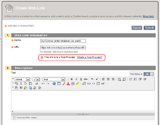
[/columnLeft] [columnRight]
Once the Tool Provider Domain is configured, instructors can link from their Blackboard course to their OLI course. To set up a link:
- In edit mode, select Web Link under Build Content.
- Enter a name for the link. This can be anything you like, e.g. 14-107: Statistical Reasoning.
- For the URL, enter: https://oli.cmu.edu/jcourse/webui/basiclti.do
- Check the box labeled “This link is to a Tool Provider.”
- Under options, change “Open in New Window” to “Yes.”
- Press OK to add the link.
When the instructor clicks this link in Blackboard, they will be asked to create a course on our system OR link to an existing course the instructor previously created on the OLI site. When finished, the Blackboard link will point students directly to the instructor’s content.
[/columnRight]
