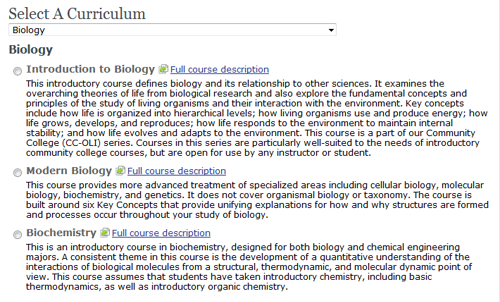There may be times when you would like to add content either from another content area, or even content that was originally removed during initial course building.
To do this, select “Click here to add content from another curriculum” at the top of the Arrange Content screen if you are creating your course using the Advance Mode. If your course is already created, see Adding Material to an Existing Course.
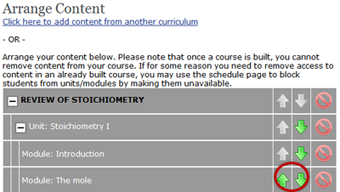
This will take you to the Select a Curriculum screen. Select the content area where the material is located that you would like add. Then select the curriculum.
Once you have chosen your curriculum, you can choose what portions of that curriculum you would like to add to your course.
Click the green arrow next to the piece(s) of content that you would like to add. Then click the “Next” button on the bottom of the screen.
Note: Adding a unit of structure with nested modules, etc., will cause those nested elements to be added as well.
Both the original syllabus and the added content will now display in your syllabus. The added content is placed at the end by default. Arrange the order of each section by using the up and down green arrows as normal.
You may repeat this process to add content from further curricula as needed.